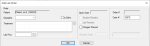Lab Orders
|
You can work with lab orders from two places in axiUm:
Important: The eLab integration can work in conjunction with the Lab Tracking module if your institution uses internal labs or labs that do not support electronic lab orders/DDX. For more information on the DDX eLab integration, refer to the DDX eLab Integration User Guide. You can access lab orders from three places within axiUm:
To manage lab orders:
All lab orders for the selected patient display. Note: For institutions that use both electronic and paper labs (the Lab Tracking module), both display in the EHR and Personal Planner modules. An eLab is distinguished by a blue (
Tip: You can also double-click an entry to display the Lab Order Detailswindow. Tip: You can also double-click an entry to display the eLab order in DDX. Before you create a lab order, ensure that the treatment code and the corresponding lab code have an I status and that both codes have been approved. Important: If your case has multiple steps (e.g., a denture or bridgework), the case will go back and forth to the lab at each step. You must only add a lab item to the existing case until the treatment is completed. Do not create a new lab case each time.
The lab order is now ready to be approved by faculty. Ensure that both the lab order item and the lab form are approved. Important: Your physical lab case cannot be processed by the lab staff until a lab order request for each treatment that needs a lab has been entered in axiUm. For treatment procedures that require processing multiple times by a lab such as complete or partial dentures, you can use one lab order involving multiple steps. To continue a multi-step order: Tip: You can also enter instructions for the lab order on a form by selecting the EPR Forms ( The lab item and the lab form instructions are added to the list view. Note that the EPR form icon has a blue background to indicate that the EPR form needs approval. The item number displays in the list view below. Note: The item is marked with an asterisk (*) to indicate that it is the current item being processed. Sometimes individual items from a lab order may need to be resent to the lab so they may be redone. Tip: You can also enter instructions for the lab order on a form by selecting the EPR Forms ( The lab item and the lab form instructions are added to the list view. Note that the EPR form icon has a blue background to indicate that the EPR form needs approval. In the list view, a new Redo column displays and the case should now be taken to the lab for processing.
|